Resource and Tutorial Page
How To: NYC Schools Account
| Directions | Visuals |
| Go to NYC Schools Account |  |
| Select "MyStudent card" |  |
| Select "select" button under name of the student |  |
| Select "grades" tile to find report cards |  |
| Google “Teach Hub” |  |
| Select TeachHub (NYC public schools) |  |
| Click “TeachHub” | 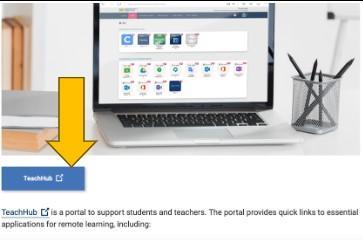 |
|
Log in with your child’s username and password
Password: Castle_____! **PLEASE DON’T CHANGE PASSWORDS** If you DO change your child’s password notify their teachers immediately** |
 |
| Click “ELEMENTARY SCHOOL” |  |
| Search “Curriculum Resources” and “heart” CLEVER, ILC, and HMH ANYWHERE |  |
| Scroll down to “Productivity and Collaboration” and “heart” GOOGLE CLASSROOM |  |
| Check HOME page to make sure all apps are under FAVORITES |  |
How To: Illustrative Math
| Directions | Visual |
| Log on to “Teach Hub” using your child’s username and password |  |
| Select “Clever” |  |
| Select “ILC” |  |
| Select “Mathematics” |  |
|
Explore “Assignments”
or
Select
|
 |
| Select “Imagine Math K-5” |  |
| Select “Family Support Hub” |  |
| Select your child’s grade and explore |  |
| Directions | Visuals |
| Log on to “Teach Hub” using your child’s username and password |  |
| Select “HMH Anywhere” |  |
| Select “Discover” |  |
|
Scroll to “Featured Categories and Components”
|
 |
| Select “Classroom Library” |  |
|
Explore the Library and select “open” to read any of the resources
|
 |
| Directions | Visuals |
| Log on to “Teach Hub” using your child’s username and password |  |
| Select “Clever” |  |
|
Select “ I-Ready”
**If “I-Ready” isn’t under Favorite Resource look under Learning Applications and click the “heart”**
|
 |
| Select “reading” or “math” to access lessons |  |

